How to Deal With Tmux Session
Hi folks,
When you start using tmux, a new session will always appear. We can say that a session is tmux main feature. A session can contain multiple windows and panes. It depend on your need.
The interesting thing is you can create multiple tmux sessions. Usually, every session only related to one project. For example you have 2 tmux sessions. Session “laravel” contains 2 panes. The first pane is used to open vim editor and the second pane is used to run the laravel app.
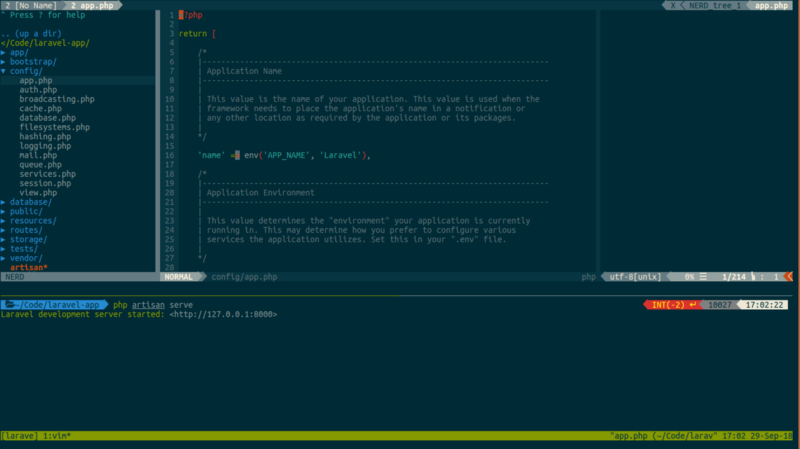
Another tmux session named “rails” contains 3 panes. First pane is used to open vim. Second pane is used to run the rails app. And the last pane is used to run rails console command.
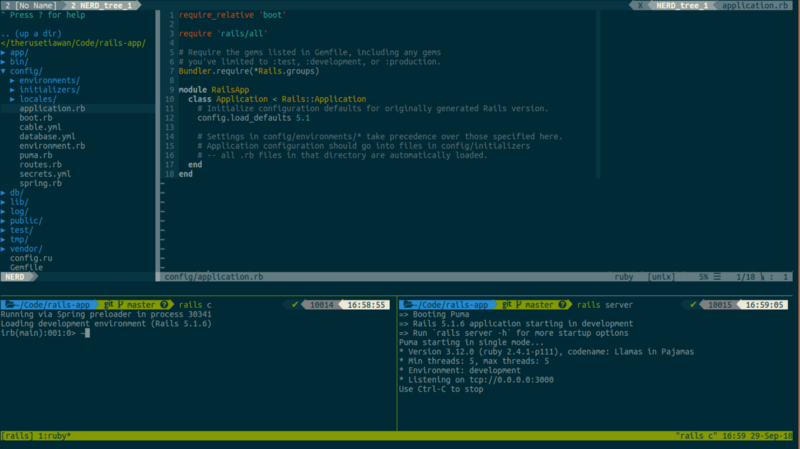
By using the method above, you can easily switch to another project. Switching tmux session also means switch to another project. It will be difficult if you open two projects using text editor/IDE. You should switch to another window to go to another project. This situation will be more complicated if you open so many projects. I think it will be affected to your computer performance because many windows need many resources too.
On the other hand, tmux still have a negative side. When you shut down the computer, tmux is not saving session/window/pane. It means, every time you open tmux you should configure session/window/pane again. It is fatiguing activities.
The solution is adding tmux-resurrect plugin. This plugin saves all the little details from your tmux environment so it can be completely restored after a computer restart. No configuration is required. You should feel like you never quit tmux.
Using tmux resurrect is very easy. There are two key bindings. Key binding
prefix + Ctrl-sis used to save tmux environment and prefix + Ctrl-s is used
toto restore tmux environment. It’s as simple as that.
You can still enhance how to save tmux environment by adding tmux-continum plugin. Tmux-continum continuously saves tmux environment every 15 minutes. All the saving happens in the background without the impact to your workflow. This action starts automatically when the plugin is installed.
